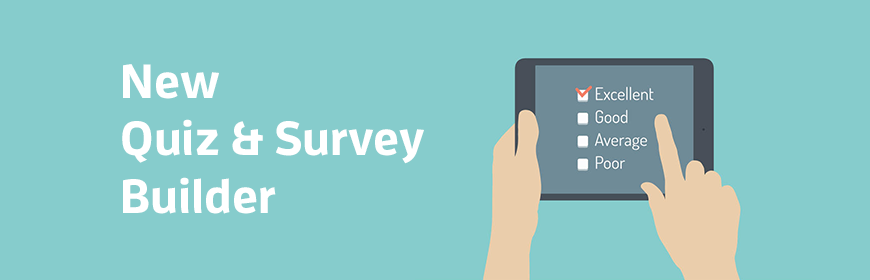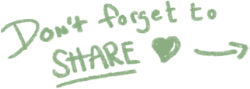In the upcoming months we will roll out improvements to the Quiz & Survey Builder interface in order to make it more intuitive and easier to use.
But before we make the final release we’ve made it possible for you to try out a BETA version of the Quiz Builder by clicking on the link "Try it out!" at the top in the current version of the Quiz Builder.
The focus has been on changing the design and the workflow to make it easier to create a Quiz (or Survey), but we’ve also added a few new features. Below we will go through the different parts in the new Quiz & Survey Builder so you get a sense of how the new version will work and the improvements that have been done.
Drag and drop (Quiz & Survey)
By adding a drag and drop function in the new version of the Quiz & Survey Builder it will be much easier for you to change the order of pages, sections, questions and alternatives. Just grab the element, move it to the new place and let go!
Add styling to text (Quiz & Survey) New feature!
It’s now possible to add styling to your texts in the Quiz & Survey Builder. Make the text bold, italic or underlined, choose from three different sizes for a header and add a list - numbered or un-numbered.
Add images (Quiz & Survey) New feature!
From now on you will be able to add images to your Quiz or Surveys. Great to use if you want to give your course participant graphic context what the question is about or is referring to. It also opens up the possibility to create questions that asks the course participant what she/he can see in the picture.
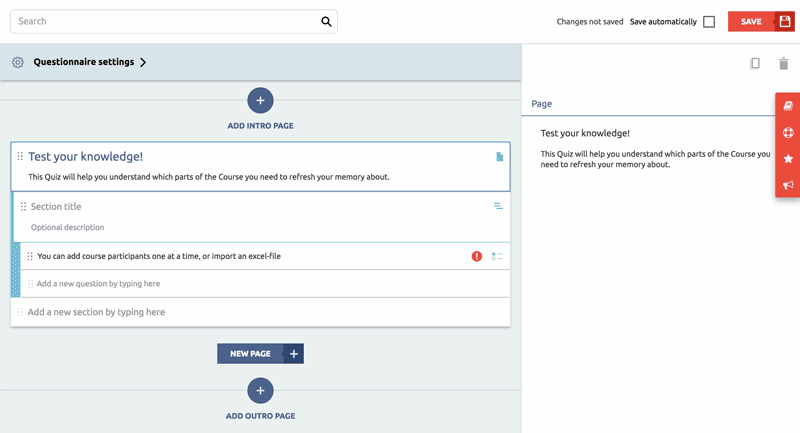
Settings bar (Quiz & Survey)
One of the biggest changes in the new Quiz & Survey Builder is that you will be working in the same window at all times, instead of pop-up windows appearing when you for example want to change settings. In this new version, you will set and change all settings in a bar to the right. By designing it this way the information will be more accessible for you and it will also result in easier navigation, in contrast to the earlier design where you were directed to a pop-up window.
To edit a setting, you only click on the element in the structure you want to change. The settings for that element will now appear in the bar to the right. You change the Settings and when you feel done you only unmark the element. Easy!
Select scoring type (Quiz)
When you create a Quiz, the first thing that you will be asked to do is to select what type of scoring you want to use. Choose from two options:
- No. of correct answers - with this option we tally up the total number of correct answers in the Quiz. Each correct answer is worth the same.
- Totalt Score - with this option we adds up the score of each question. Each question can have a different score so that you can weight the ”correctness” of different alternatives.
You can of course change this setting later on if you regret your choice by going into the ”Questionnaire Settings” at the top of the page.
Set a minimum percentage to pass (Quiz) New feature!
In this new version of the Quiz & Survey Builder we’ve added this feature where you as a Quiz builder can set a minimum percentage of the total score that the Quiz taker needs to get to pass the Quiz. So based on the percentage you set, we automatically calculate the score needed to pass the Quiz. Default is 50%.
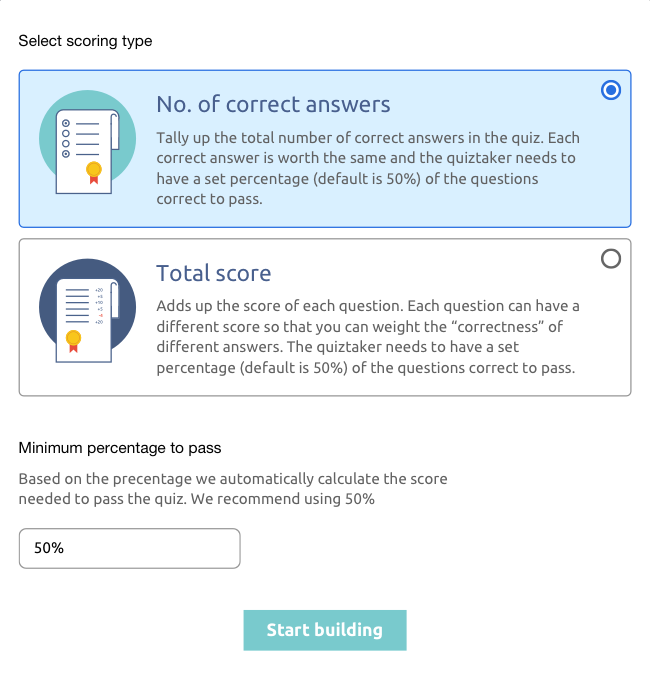
Error messages (Quiz & Survey) New feature!
One of the things we got feedback on from our users about the old version of the Quiz & Survey Builder was that it was hard to know where to start and what info needed to be added to create a successful Quiz or Survey. We incorporated this feedback by designing the new Quiz & Survey Builder so that it gives you feedback about errors. As soon as there’s any information missing, a red circle with an exclamation mark will show in the element in question. At the top in the Settings bar, you can read more information about the error so it’s easy to solve the problem. The fields in the Settings bar that the errors is about will also be marked with a red dot so it’s easy to find where you should enter the missing information.
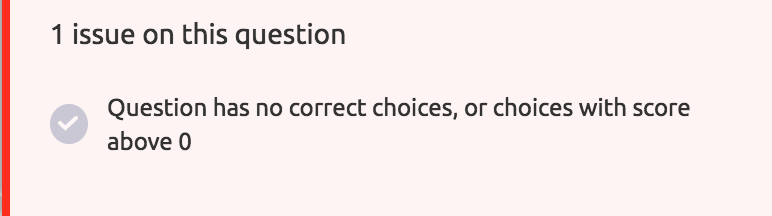
Spread the word and test out the BETA version to give feedback!
That completes the update coming. Feel free to share this blog post with your administrator colleagues so they can be prepared for the change. We would really appreciate if you could try out the new Quiz & Survey Builder during the BETA period that starts this moment! If you think of any changes or clarifications please send us your feedback via the chat function in the Help Section (red tab to your right in Learnifier).
We’re here to answer any questions!
.png?width=153&height=58&name=Learnifier%20TextLogo%20NearBlack%20-%20PNG%20MEDIUM%20-%20800px%20(2).png)