Do you have courses that are relevant for many target groups but that you wish to partly customize inside the course? For example, an onboarding that all employees need to take but where you wish some content would change depending on who takes the course? Or, maybe you wish to train your customers, but depending on who the customer is you wish to customize some activities? With segments, you can create segments of an activity which means that you can choose which segment a specific participant should be able to view.
Segmenting content in your course will make your participants more engaged which in itself leads to more effective learning. This will also save you a lot of time as you can use the same course for different types of participants but still make their learning experiences personalized.
So how does this work?
Go to the activity you wish to customize, click on "Segment" and create the wanted number of segments.
Switch which segment you are editing by clicking on the label in the right corner. You can also copy content between your segments by clicking "Copy content to".
When you are finished with your segment and have added your participants to the course (but not activated/sent invitation email), you can click on "Assign segments" in the participant tab to choose which segments each participant should see. You can also let the system auto-shuffle.
You can read more here.
Segments are available from price plan Enterprise.
Note: we also have a function that automatically lets participants see specific activities based on their custom fields. Please contact support@learnifier.com for more information about this.